mirror of
https://github.com/ThisIsBenny/iOS-Widgets.git
synced 2025-04-20 07:47:40 +00:00
37 lines
2.4 KiB
Markdown
37 lines
2.4 KiB
Markdown
# Where did I park my car?
|
|

|
|
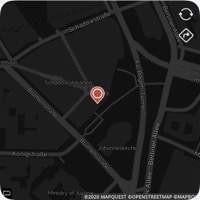
|
|
|
|
|
|
This widget allows you to save the location of your car, which will then displayed in the widget as a map. So you know exactly where you parked.
|
|
If you don't know the way to the car anymore, you can start the navigation to the car's location with one click and let Apple Maps or Google Maps navigate you.
|
|
|
|
[[Download]](https://raw.githubusercontent.com/ThisIsBenny/iOS-Widgets/main/car-location/car-location.js)
|
|
|
|
## Setup
|
|
For this widget is a free API-Key from mapquest.com required. Sign up on https://developer.mapquest.com to get your personal API-Key.
|
|
Add your API-Key to your Widget parameters and that's it.
|
|
|
|
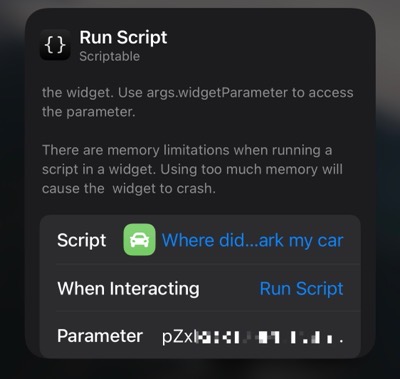
|
|
|
|
It is recommended to select the option "Run Script" in the widget settings under "When Interacting".
|
|
This will display a larger map view of the small widget when you click on the widget.
|
|
|
|
### Use Google Maps instead of Apple Maps
|
|
By default Apple Maps is used for navigation. If you want to use Google Maps you need to write `;google` in the widget parameter behind the API key.
|
|
|
|
## X-Callback-URL
|
|
It is possible to update the Location via a X-Callback-URL: `scriptable:///run?scriptName=car-location&option=updateLocation&skipDialogs=true`
|
|
|
|
This can be used to update the Location in a Shortcut for example or you write the URL to a NFC-Tag in your Car.
|
|
|
|
If you use the X-Callback function in shortcut, you will navigated back to shortcuts after the update process which will be performed in Scriptable.
|
|
|
|
Demo Shortcut: https://www.icloud.com/shortcuts/00bed73b06e84326b5e88203c31f1e1b
|
|
|
|
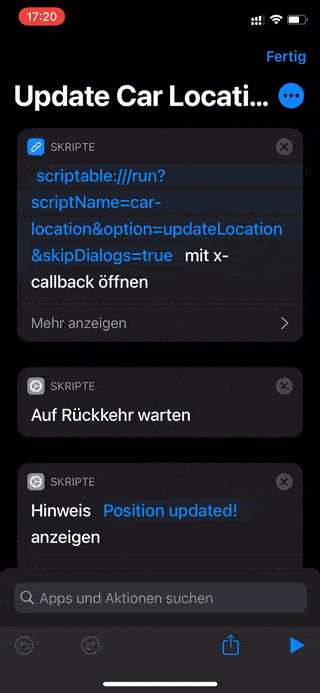
|
|
|
|
## Notice
|
|
Due to limitations in iOS 14, it is not possible to tap on individual elements in the small widget to perform a specific action.
|
|
For this reason, no icons are displayed in the small widget at the top right.
|
|
But if you have selected the option "Run Script" in the widget settings under "When Interacting", the widget opens in the scriptable app as a large widget with icons and you can tap on the desired icon to perform the desired action.
|